STEP 8: CHECK IT
Validate your work using EPUB Checker and DAISY ACE. Iterate! Fix what you can. Reach out to our community if you can't. We are here to help.
Testing and EPUB Validation
Congratulations, you are one step closer to completion.
To test our changes, and make sure that our EPUB package is validated with no errors, we first of all compress the EPUB package into a single EPUB file.
Compressing the EPUB package
- Move to the location .../Book_X/Guide Package/ .
- Drag and drop the folder on the eCanCrusher application icon in its installation directory.
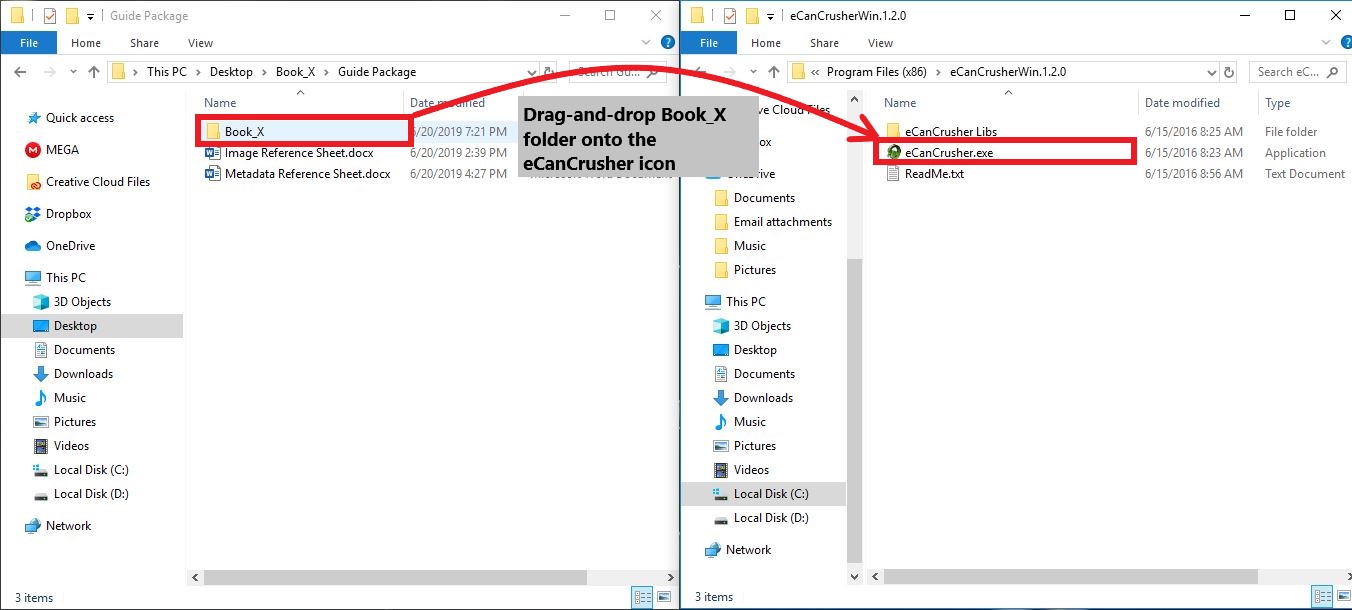
- An EBUP file titled "Book_X" will be generated in the same folder. This is the compressed version of the folder with the same title in the current directory.
- Open the generated new EPUB file with VitalSource Bookshelf to test. Validating the EPUB package
Validation is very vital and should not be ignored. The pagina EPUB-Checker and the DAISY-ACE are open-source tools used in the validation of EPUB files.
Validating Using the Pagina EPUB-Checker
OCF container structure, OPF and OPS mark-up, and internal reference consistency are checked using the tool.
To validate the Book+X.epub file:
- Launch the pagina EPUB-Checker
- Click on "Choose EPUB file" to open the explorer.
- Navigate to the location on where you were working on template, and select the EPUB file that was generated by the eCanCrusher.
- Click "Open" to initiate the validation. Wait for the validation result.
- If the epub is not valid, the errors/warnings will be displayed with the location of the file generating the error specified.
- DELETE the EPUB file you validated and REPEAT the process from the STEP 4 after making the changes. Validate the EPUB iteratively until all issues have been resolved.
- If the EPUB is valid, this is the screen you expect to see:
Validating Using the DAISY-ACE
Ace, the Accessibility Checker for EPUB, is a tool developed by the DAISY Consortium to assist with the evaluation of accessibility features of EPUB publications.
To check Book_X.epub with the DAISY ACE:
- Create a folder and name it "Ace_Report" in the /Book_X/ directory.
- Launch the terminal, if in Windows OS, press WINDOWS_LOGO_KEY + R keys
- Once the Run dialog box opens, type cmd.
- Press OK to launch the program.
- Navigate into the /Book_X/Ace_Report/Book_X.epub location via the terminal.
Run the command below. You can specify the directory for Ace to store its output with the
item-id--outdiroption (which is the Ace_Report folder we created)Running DAISY Ace
XMLace --outdir "Ace_Report" "Book_X.epub"Note
If you do not specify a directory with
--outdiroption, no reports get saved. You will only see the output in the shell.- Press ENTER on the keyboard.
- The terminal will show the progress of the validation. On completion, the information will read done.
- Switch back to the File Explorer window and navigate into the Ace_Report folder.
- Open the report.html file using the browser of your choice to view the Ace report.
- The summary of violations, the outline, book metadata and images can be viewed in a readable format.
Note
- Ace outputs a human-readable report in HTML format, containing information about which automated tests failed, as well as extracted data visualizations, to highlight potential problem areas and to assist in manual checking.
Congratulations, you completed created an accessible EPUB.
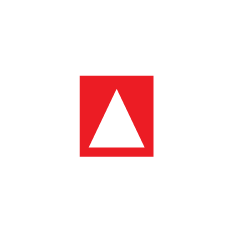
.png?inst-v=004ccf2a-b09b-4746-bc44-b3e26ad53211)