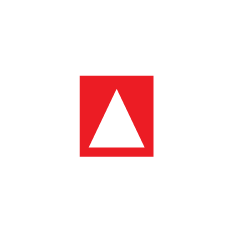2. Resources & Software
We recommended the following resources and software to use when developing accessible EPUBs. We use these tools ourselves, and refer to them throughout the Toolkit.
Software to Unzip and Zip EPUBs
EPUBS (.epub) files are made up of several files in a zipped package. You will need to unzip a .epub file to edit it, and zip up the files to create a .epub that can be read with ereader software.
- eCanCrusher - A simple utility for zipping and unzipping EPUB.
Software to edit the files within an EPUB
You will need a code editor to edit the individual files within an EPUB. You can use Notepad on Windows or TextEdit on a Mac. However, we find specialized code editors to be very helpful. If you already use a code editor, feel free to use it. However, we recommend:
- Komodo Edit 11.0.1 - A free open source editor code editor for editing individual files within the unzipped EPUB.
- Sublime Text 3 editor - A cross-platform code editor for editing individual files within the unzipped EPUB
- Click here to download and install Sublime Text 3 for Windows:
- Windows 32-bit executable file or portable version.
- Windows 64-bit executable file or portable version.
- Click here to download and install Sublime Text 3 for MAC OS X.
- Sublime Text 3 Documentation
- Click here to download and install Sublime Text 3 for Windows:
Tools to check EPUBs for errors and accessibility
These tools automatically check your EPUB against the EPUB standard, and accessibility guidelines:
- pagina EPUB-Checker - A drag and drop validation tool for unzipped EPUB based on the official open-source epubcheck tools (version 4.0.2).
- Click here to download zipped pagina EPUB-Checker for Windows (supports both 32-bit and 62-bit versions).
- Click here to download zipped pagina EPUB-Checker for Mac OS X.
- Online epubcheck LINK - validates EPUBS of 10MBS MAX.
- Click here for instructions on how to use pagina EPUB-Checker to validate EPUBs. (Translate the web page to English)
Tools to check EPUBs for accessibility
These tools check that WCAG and EPUB 3.0 Accessibility standards are met. The tools also recommend best practices.
DAISY ACE
DAISY Ace requires NodeJS
DAISY Ace successfully installs if NodeJS (version 6.4.0 or higher) has been installed initially in your platform.
To check if NodeJS is already installed in your platform type the command node -v in your terminal to see the version output.
To install NodeJS, download the required file based on your platform here.
E-readers to read EPUBS with accessibility support
- eKitabu e-reader for Windows
- Click here to download
- Readium for Chrome - Is a free Chrome browser extension for reading EPUB books.
- Adobe Digital Editions
- Click here to download.
- VitalSource Bookshelf
- Click here to download.
Tools to help you learn how to describe images
- POET image description tool - developed by The DIAGRAM Center, the Poet image description tool is an open-source, web-based tool for creating and providing guidelines to writing image descriptions for images in existing DAISY and EPUB books.
Tools to edit image files and work with PDFs
- Adobe Acrobat (proprietary, paid) - Adobe's PDF Editor, Adobe Acrobat DC
- LibreOffice Draw (open source, free) - Part of the LibreOffice suite, LibreOffice Draw includes tools to extract images from PDFs.
- GIMP (open source, free) - GIMP is a sophisticated image editing tool.
EPUB editors and other EPUB authoring tools
There are some good tools to edit EPUBs. These tools are not documented in this Toolkit. However, we can recommend these tools that we have tested ourselves and know are used successfully by some of our content developer and publishing partners.
- Bloom by SIL Lead - Bloom software makes it easy to write a storybook, then export to accessible EPUB. Bloom is also supported by All Children Reading's Book Boost:Access for All Challenge
- Calibre - is a widely used EPUB editor.
- Sigil - an EPUB editor.
Screen reader
- NVDA 2018 - Download.