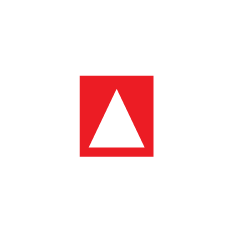STEP 7: INCLUDE IT
Include the image descriptions into the EPUB. We will show you how...
Making Images Accessible Using Image Descriptions
This is a core part of the entire process.
Images within the book can be made accessible through inclusion of image descriptions in the alt attribute of the self-enclosing <img> element tag. The image descriptions need to convey the information to the reader. Use appropriate best practices of styling and formatting to make sure the context of the image is acquired and the audience understand the meaning to a similar capacity as the image itself. Read this Benetech guideline for more information on image descriptions.
To change the image descriptions:
- Ensure the images are residing in the images folder in the .../Book_X/Guide Package/Book_X/EPUB/images .
- Ensure all the images have been referenced in the manifest section of the OPF file using the right syntax and media-type.
Use the POET guidelines to describe the images effectively.
Note
Use the Image Reference Sheet you populated inside the Guide Package folder to paste the descriptions of every image into the required tags.
- Replace the front cover descriptions in the alt attribute to suit the replaced images.
- Open the cover.xhtml file in the EPUB folder with the editor of your choice.
Look for the <img> tag and replace the alt attribute with the appropriate image description.
item-id
XML<img id="coverimage" src="images/cover.jpg" alt="cover: Mata and I, Class 1 Level 1" />- Save the changes. and close the file.
- Replace the back cover image descriptions in the alt attribute.
- Open the bcover.xhtml file in the EPUB folder with the editor of your choice.
- Look for the <img> tag and replace the alt attribute with the appropriate image description referencing from your Image Reference Sheet.
- Save the changes. and close the file.
- Replace the image descriptions in the book chapter, in accordance with the replaced images based on the POET guidelines.
- Open the ch01.xhtml file in the EPUB folder with the editor of your choice.
- Look for the <img> tags and replace the alt attribute with the appropriate image description referencing from your Image Reference Sheet.
- Save the changes. and close the file.